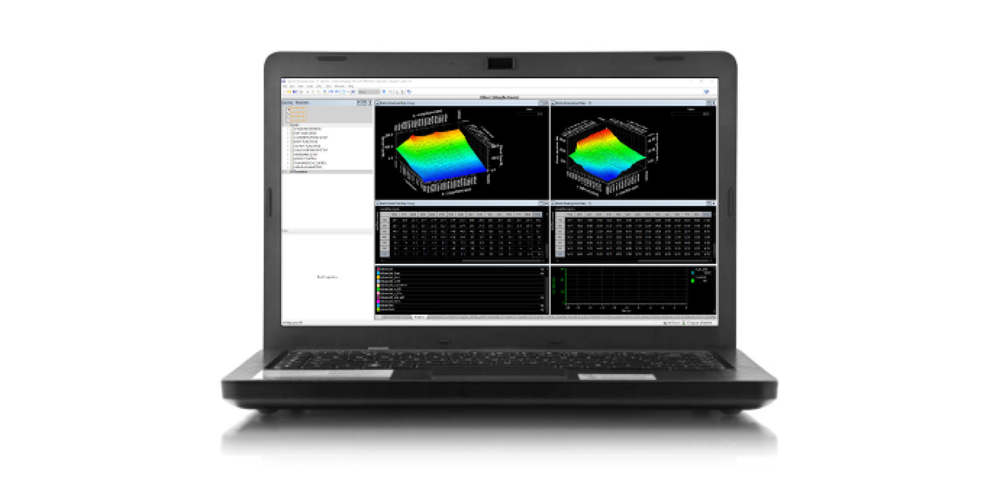
ECU parameter comparison – Differencing mode provides a graphic indication that the value of a specific parameter differs from the value of the same parameter, in a comparison dataset
Workspace display flexibility – The work area is where the information contained within the parameters and channels are viewed and edited. There are three general types of display available for viewing/editing data. These are the Parameter Editor, the Trace View and the Numeric View
Hot Links – CalTool provides the user with the ability to group like parameters on a worksheet and cycle the currently active display via Ctrl+F6 and Shift+Ctrl+F6. This provides the user with control over the grouping of parameters and a reasonably swift method of accessing those parameters for edit
Metafiles – All datasets require a metafile (description file) to define the structure of parameters, scalars, and channels. The metafile also defines the security permissions to data. The ECU metafile will describe only the features available making the use very straight forward
Multiple Instances – Multiple instances of CalTool can run on the PC at the same time to allow comparison, and cutting and pasting between datasets (maps)
Quick and Custom views – Quick View allows the user to quickly view and edit the parameters contained in the current dataset, in a pre-defined work area. The work area contains a parameter editor, a trace view and a numeric view. Custom View allows the user to define customised layouts containing up to eight displays, on single or multiple worksheets
Reporting – There are three types of report available: standard, comparison or validity
The Standard report will list all selected parameters from the open dataset
The Comparison report will list only those selected parameters that have differences with CalTool’s currently selected compare source. The output will be shown in whichever compare mode is currently selected, i.e. the value from the current dataset, the value from the current dataset with the delta, and the value from the current dataset and the value from the compare source
The Validity report will list only those selected parameters that are in status warning or status severe
System health – While CalTool is in On-line / Patching mode, the System Health will show the number of errors that have occurred on the ECU. The metafile associated with the currently connected ECU define the names of all available errors, and which page they are displayed on. If any of the errors are active then a light also illuminates on the applications status bar so that the user can tell that an error condition has occurred regardless of the view they are currently working in
The Journal – CalTool has a journal feature that is extremely useful. It logs every change that is made to the calibration